Hi guys
Last reviewed on: 20th January 2021
Linking this document with an article that explains how a sample application could be published using a newly setup Weblogic environment.
Last reviewed on: 17th January 2021
Please do not try to install Weblogic 14.1.1.0, that supports only JAVA deployments as on date. Oracle says they are committed to release a version that supports Oracle Forms and Reports & the stack is under development.
Last reviewed on: 24th December 2020
Few days back I received an interesting message from one of the visitors, having troubles with their WebLogic installation, inquiring about the frequent crashes. My visitor Mr. Rabin Mitra later figured out it was due to using 32Bit JDK with 64Bit WebLogic infrastructure.
After successfully executing "startnodemanger.cmd" and "startWeblogic.cmd", I am able to start the Weblogic Console UI. However, any action (such as clicking on Server button) within the UI crashes Weblogic! The error is as follows:
# There is insufficient memory for the Java Runtime Environment to continue.
# Native memory allocation (malloc) failed to allocate 1210952 bytes for Chunk::newMr. Rabin has confirmed that he had to uninstall the complete WebLogic installation & redo as replacing 32Bit JDK with 64Bit was not sufficient enough to address the continued issues with installation. Please go through the below text and links, incase if you are in the same “soup” ;)
I am happy to report that the 32-bit version of JDK on my 64-bit machine was indeed the problem. However, merely replacing the JDK does not solve the problem. The reason for this is that the jar file for WebLogic was extracted using the 32-bit JDK. This implies that the WebLogic must as well be reinstalled. This again in turn means that the Domain must be re-created and since the domain is associated with a repository, the repository must also be reinstalled. So, it turns out that one must dismantle each piece and reinstall it from scratch!
Installing the JDK is the #1 instruction. So, an incorrect choice here pretty much sets you back completely. You may want to provide this as a caution to your readers.
So here briefly is the sequence of events one must follow if they chose an incorrect version of JDK.This note was followed by few links:
- Uninstall Forms and Reports 12c
https://docs.oracle.com/middleware/1221/formsandreports/install-fnr/deinstall.htm#FRINS301 - Stop the Fusion Middleware Environment
https://docs.oracle.com/middleware/1212/core/ASADM/start.htm#ASADM138 - Uninstall the Oracle Enterprise Repository
https://docs.oracle.com/middleware/1213/oer/install-oer/uninstall.htm#OERIG380 - Uninstall Weblogic software
http://www.catgovind.com/weblogic/how-to-uninstall-weblogic-12c/ - Remove Weblogic Domain (For Linux, but it is really deleting a folder). I whacked the entire c:\Weblogic\Middleware\Oracle_home at the root!
https://www.learn-it-with-examples.com/middleware/weblogic/common-tasks/remove-weblogic-domain.html - Uninstall JDK
- https://java.tutorials24x7.com/blog/how-to-uninstall-java-from-windows
Last reviewed on: 13th September 2020.
This time we are going to see how we could install and configure Oracle forms & reports 12.2.1.4, the latest version using WebLogic Server 12c 12.2.1.4
Side Note: Kindly refer this document from Oracle System Requirements and Specifications (oracle.com)
The Visual C++ requirements mentioned MUST be met, without which you will NOT able to startup OHS instance.
Prior Installing Oracle Server Software on your computer, please make sure that your computer has a proper name (hostname) like “JOHN-PC, RAJESH-PC, ORACLE-SERVER” etc instead of defaults like ‘DESKTOP-jyyytyuukkyjj’ after an installation of Windows. In addition, please make sure that your laptop/Desktop machine has a Static IP address.
As a rule of thumb, regardless whether you are going to install and configure Oracle software on LINUX or Windows operating systems, always update the OS to latest patch levels, prior you start with the Oracle software installation(s). I strongly recommend using Oracle VirtualBox based Virtual Machines for the lab & later you may move the tried out solution to your preferred environments (TEST, Development). I don’t recommend any of the suggestions I make through my blog posts to be applied to PRODUCTION environments without consulting a Professional support entity.
As per Mr. Rabin Mitra’s suggestion, I am adding a clause. “Please double check whether all the software you have downloaded for the installation is of same architecture. The below instructions are for 64Bit Weblogic installation & starting from JDK all the software downloaded must be 64Bit”
- Download Software from Oracle
- Install JDK
- Install Weblogic Server 12.2.1.4
- Install forms & reports 12.2.1.4
- Create a REPO for the Classic Domain
- Create a Classic Domain for deploying forms & reports application
- Configure Classic domain for deploying Oracle forms & reports applications
Download Software from Oracle
Fusion Middleware Infrastructure Installer (Weblogic)
https://www.oracle.com/middleware/technologies/weblogic-server-installers-downloads.html

Oracle Forms & Reports 12.2.1.4
https://www.oracle.com/middleware/technologies/forms/downloads.html

JAVA SE Development Kit 1.8
https://www.oracle.com/technetwork/java/javase/downloads/jdk8-downloads-2133151.html
Install JDK
I prefer installing JDK on C: drive & Usually my JDK is installed on C:\Java\JDK folder. The shortest name, the best to handle it later. Once the 64Bit JDK is installed, you need to setup either JAVA_HOME environment variable or add a new entry in to the system path. I prefer a system path modification than user path modification.

Okay, there are hell loads of Oracle software installed on my system. Don’t worry, I manage them. Just make sure the JDK installation path is on top of the list and you are good to go
Install Weblogic Server 12.2.1.4

It may take a while for the jar file to extract and start the installer. Please wait patiently. I was setting up the entire infrastructure using Windows 10 VM & due to the limited resources, hence the entire ordeal was kind of time taking this time for me.
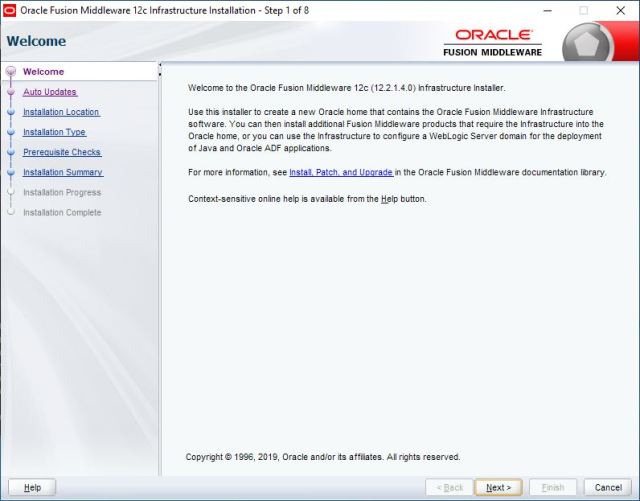
You can safely skip the Auto Update

Naming Oracle installation folders is an art. The complex the folder structures, the complex later configurations would be. I usually prefer to install all my Oracle software on D: drive. Please feel comfortable to format the Oracle home as per your requirements. Maintaining the same format helps me to locate and sometimes replace files from previous installations.


Select “Fusion Middleware Infrastructure”





WebLogic or Middleware installation is NOT complex anymore on Windows 10 OS. There are no special hacks needs to complete the installation.
Install forms & reports 12.2.1.4
Extract the downloaded zip file & you MUST start the installer as “Administrator”.




We’ve to install the Forms and Reports stack on an existing Oracle Home. So please select the Oracle Home where you have installed “WebLogic” Server. Alternatively you can always install the stack on a different Oracle Home, which I never tried earlier.

Select “Forms and Reports Deployment”, as the last two versions of Forms & Reports allow you to install a Standalone Forms Builder.

Select the correct JDK Home

Please make sure that you have Visual C++ libraries pre-installed prior proceeding. If you don’t have the VC++ libraries installed, the OHS instance will not start & you might experience additional problems during installation also.





That completes the Forms & Reports 12.2.1.4 installation.
Create a REPO for the Classic Domain
To create a classic domain, you must have a repository available with the database. Weblogic 12c supports Oracle 11G 11.2.0.4 or later database for the repositories & my pick will be always 12c Database as the 11.2.0.4 is only accessible for customers with valid Oracle support. You may refer this document for a detailed “how to” towards installing Oracle 12c database.
From an elevated command prompt, switch to Oracle Home\oracle_common\bin folder & execute “rcu.bat”
Check the below image for details


Choose the defaults

Provide the connection parameters. If the database is on another server, you don’t have to install additional clients, connection parameters will take care of the connection. Refer the below image for details (Adjust according to your database setup)


My 12c Database already has a repository for Forms & Reports 12c 12.2.1.3, hence I created a new prefix “DEV1”. If you are creating a repo for the first time, you can use “DEV” or any other 3 letter combination (make sure you will able to remember it laters).
Select all the components as seen with the below image. The selected are mandatory, especially the Metadata Services.


Use the same password everywhere! Unless you are setting up a production instance, use the same password everywhere. Example, I use “Abc1234” for the schemas, Weblogic Admin account, node manager etc, which makes the administration much easier. For production, follow the Oracle standards.







That completes the repository creation for a Classic domain.
Create a Classic Domain for deploying forms & reports application
From an elevated command prompt, switch to Oracle Home\oracle_common\common\bin (eg: D:\Weblogic\Middleware\Oracle_Home\oracle_common\common\bin) & execute config.cmd, that will kick start the classic domain configuration wizard.
Select the defaults, unless you have specifics. We will be creating a new domain with the following example.

Refer the below images and select the same components for a successful domain creation for forms and reports.




As I mentioned earlier, use the same password here, so that you don’t have to worry about forgetting & recovering it at later stages.

We will setup the domain for production (never tried Development, so don’t know how exactly both differ from each other). Leave the JDK selection as it is.

Now, your earlier created repository will come in act. Refer the below image(s) and adjust as per your environment




Make sure all the Schema validations are successful. Next step select components as per the below image

Make sure the Server Group is filled the value as seen with the below image. Don’t miss it!

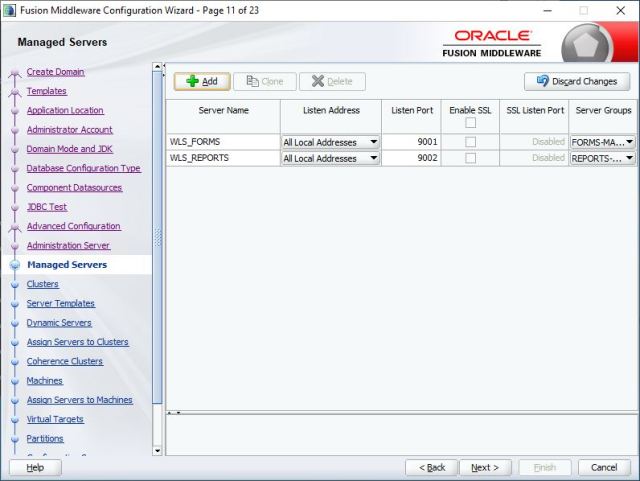



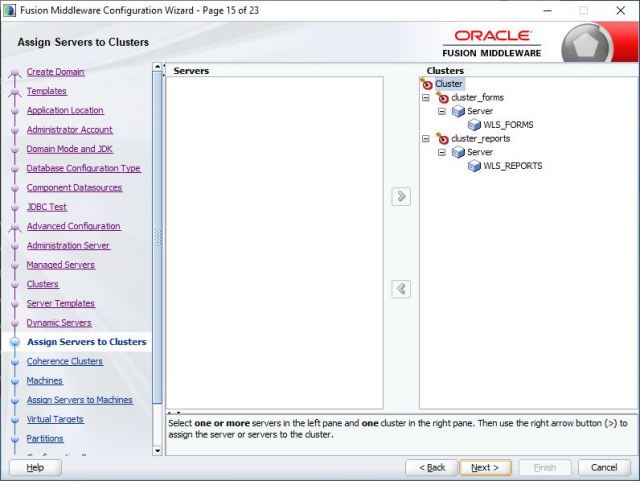







We’ll add an instance OHS now. Click on the add button and refer the below images for more details


Fill in the Listen Address with “localhost” and leave rest to defaults







That finishes the creation of your classic domain.
You should able to access the newly created WebLogic admin server through the URL http://localhost:7001/console
I’m hurrying to publish the POST without further delays, as I am once again caught up with multiple assignments & keeping up with promises are NOT something I look up to at this time. However, I will add up the missing configurations for OHS and setting up the Forms and reports very soon an an annexure as early as possible!
19th June 2020
Today I installed & configured another Weblogic Server environment & realized that I was supposed to amend this post with more details, is a long due!
I chose a Container+PDB 12c database instance for my Weblogic Server this time. It was fun, finally learning few things about Container and pluggable databases & I am hoping to write another post about setting up Weblogic, Forms and Reports with such a setup in near future.
Now without wasting more time, let us see how to finalize the freshly configured classic domain for Oracle Forms and Reports deployment.
Switch to the your newly created domain’s bin folder from an elevated command prompt. Eg:
“D:\Weblogic\Middleware\Oracle_Home\user_projects\domains\base_domain\bin”. Usually I always installed Oracle software on D: drive & follow the same naming structure for the folders. It helps me to backup and restore configuration & other files that help me to finish setting up the environments faster.
Start the nodemanger now by issuing the command by executing the command “startnodemanger.cmd”

It may take few seconds to minutes until the node manager starts for the first time. Please remember, you shouldn’t close this command window, which will automatically stop the node manager.
Open another elevated command prompt window and switch to your classic domain’s bin folder. Start the Weblogic admin server by issuing the command “startWeblogic.cmd”

Okay, with node manager, 99.9% chances that you may not bite bullet. With Weblogic Admin server, this is not the case. For number reasons, the Server will try to start and give up in the middle. So don’t panic. If the Weblogic Admin Server is not coming up to a “RUNNING” status after extended period of waiting, go ahead and restart your computer. Start node manager and then try to start the weblogic admin server once again.
The initial startup could take up to 5-6 minutes (depending upon your hardware, this time could vary) & you should see a status like below

Remember not to close the window, which will immediately stop the Weblogic Admin Server. The status of the window will keep on updated against the activities happening at the server side. Once started, you can safely keep both node manager and Weblogic Admin Server CMD windows minimized.
You can logon to the Weblogic Admin server from http://localhost:7001/console

Once after successfully logging in, this is the window you are presented with. We’ve to configure both Forms & Report servers now, by trying to start them. This process will keep on adding many elements to your start menu. Let us see we can start Forms (WLS_FORMS) & Reports (WLS_REPORTS) servers now

Click on the “Control” tab, select both “WLS_FORMS” & “WLS_REPORTS” from servers and press the “Start” button. Once start button clicked, you can press the refresh button to monitor the status of the Servers. Do not forget to click the refresh button again to stop refreshing once after the servers show the status “Running”
It could take minutes for both the servers to reach the “Running” stage. Keep watching the Admin Server command window for unexpected errors. If you have followed all the steps as I’ve instructed throughout my thread, I can confidently say that you shouldn’t have a single hick up until this moment.
Once both servers are running, we can complete the OHS setup finally. Open another elevated command prompt. Switch to Oracle_Common\common\bin folder
Eg: D:\Weblogic\Middleware\Oracle_Home\oracle_common\common\bin and start Weblogic Scripting Tool (wlst)

Now you can issue the command “ohs_updateInstances()” at the wlst prompt & once the configuration completed, exit wlst by issuing “exit()”
You can try to logon to Weblogic Enterprise Manager console and start the newly setup OHS instance now.
Logon to Weblogic Enterprise Manager from http://localhost:7001/em & click the carousal menu by the left hand side

and expand HTTP Server to view your newly created OHS instance. In our case “ohs1”. Click on “ohs1” to open the control panel for the instance

Click the Start up button to start the OHS instance & after showing you message window stating you cannot stop the starting/stopping process, OHS will start. It could take few seconds to minutes depending upon your hardware and available resources.
Give special attention to “Machine Name”.
Now we will see how to bring OHS instance in action by setting up the few other factors like node manager security, configuration files.
Logon to Weblogic console @ http://localhost:7001/console
Lock & Edit the domain security values, please refer the image below for details
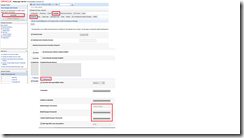
Provide a meaningful name for the node manager account and supply a password. I used the same password for the total 12c deployment, unless you are setting up a PRODUCTION instance, you may use the common password across the 12c instances for easy administration of objects when required. Shutdown the services (better). Once the node manager properties are changed, restart the WLS admin server. Please note, always stop all running servers (forms & reports) services prior shutting down the Admin server & I suggest you gracefully shutdown the Admin server by running “StopWeblogic.cmd” instead of using the Weblogic console.
Move to your Oracle Home folder. I have installed Weblogic server in D:\Weblogic\Middleware folder, hence my Oracle home folder is
D:\Weblogic\Middleware\Oracle_Home\
(Adjust your paths accordingly)
Edit forms.conf file in the folder D:\Weblogic\Middleware\Oracle_Home\forms\templates\config\
By default this template file comes with commented examples, like following
#<Location /forms/>
# SetHandler weblogic-handler
# WebLogicHost host
# WeblogicPort port
#</Location>
You need to uncomment one of the blocks starting from <Location /forms> until </Location> & add properties specific to your deployment, for example, my computer’s name is “RAJESH-PC” and I am using default ports for both forms and reports applications, hence I have the properties set like following
<Location /forms/>
SetHandler weblogic-handler
WebLogicHost HOME-THEATER
WebLogicPort 9001
</Location>
Once altered, copy forms.conf to OHS instance “moduleconf” folder. I have copied the file to following location: (Alter according to your setup)
D:\Weblogic\Middleware\Oracle_Home\user_projects\domains\base_domain\config\fmwconfig\components\OHS\instances\ohs1\moduleconf
Now we will edit the configuration file for reports
Switch to “D:\Weblogic\Middleware\Oracle_Home\reports\conf” folder & edit “reports_ohs.conf” and add a block like following (alter according to your setup)
<Location /reports/>
SetHandler weblogic-handler
WebLogicHost HOME-THEATER
WebLogicPort 9002
</Location>
Copy the edited file to
D:\Weblogic\Middleware\Oracle_Home\user_projects\domains\base_domain\config\fmwconfig\components\OHS\instances\ohs1\moduleconf
Now the OHS instance know about the deployments and once after restarted, you can try to start the forms based application through the OHS instance, rather than calling it against the default port (9001)
Once the OHS instance is updated with the new information, try to start the OHS instance from a command prompt using storeUserConfig parameter
D:\Weblogic\Middleware\Oracle_Home\user_projects\domains\base_domain\bin>startComponent.cmd ohs1 storeUserConfig

1st run, you will be prompted for node manager password, supply the password you have setup earlier and OHS instance should start without creating a fuzz in usual scenarios
In future if you want to start the OHS instance, unless made changes to the configurations, just run
D:\Weblogic\Middleware\Oracle_Home\user_projects\domains\base_domain\bin>startComponent.cmd ohs1
Above concludes the 1st of level of configurations for Oracle forms based application. You can use Weblogic 12c Enterprise Manager to configure most of the forms environment related parameters like forms path and other, while I am yet to find out relevant configuration areas for reports.

You can manually modify the formsweb.cfg & default.env files to start with as well
Regardless whether you are going to use the in-process report server or a stand alone instance of the reports, many changes should be made to the configuration files, so that you can call the reports server from a Forms module
Generally we will be modifying multiple configuration files, I will try my level best to provide the exact locations for the files which you should change according to your installation preferences
Configuration files path (Please note, through versions, there are minor changes happened to these configuration files. The images below were copied from my previous post about configuring for deployment, however the settings remain the same for 12.2.1.4 (as tested on 19th June 2020))
D:\Weblogic\Middleware\Oracle_Home\user_projects\domains\base_domain\config\fmwconfig\servers\WLS_REPORTS\applications\reports_12.2.1\configuration
- rwservlet.properties – Servlet specific properties
- rwserver.conf – Server properties
- cgicmd.dat – key mapping file
1. As far you are using in-process reports server, nothing much to alter with “rwservlet.properties” file. Basically you should see entries like following in the opened file:

2. rwserver.conf (Please check the below image)

3. cgicmd.dat: Many values we supply to call a report using Web.Show_Document method could potentially expose vital information like the database details & many other. “cgicmd.dat” file helps us to map such values to keys and later use them wherever applicable. With this example, I will demonstrate, how the database username, password and service name are mapped using a key. Please check the image attached below

Once these configurations files are altered, we need to create a report instance for the WLS_REPORT server. Open an elevated command prompt and switch to “D:\Weblogic\Middleware\Oracle_Home\oracle_common\common\bin”. Start wlst & connect to the server.

Issue the command
createReportsToolsInstance(instanceName='rptools1', machine='AdminServerMachine')Note, you can choose your own name for the report instance. Once the report instance created, exit wlst and you can try to start the WLS_REPORT server from the weblogic console.
This comprehensive note should help you to quickly start with Oracle Forms & Reports 12c (12.2.1.4)
I am avoiding few elements like publishing a Forms based application for now. If you feel, should be added, please let me know through the comments section.
regards,
rajesh

Hi. I did the steps you indicate. But in the end it doesn’t start weblogic. What I can be doing wrong?
Hello Camilo
Sorry for the delayed reply. Well, your comment is vague, just by telling me you did everything and it is not working. Let us start check what exactly you have done & what is not working. What is the operating system, hardware details?
Dear.
which version virtua C+ use for 12.2.1.4?
i tried use c+ 2010, 2012.. but received alert: version not right when install form&report.
And when installed done, i can not start OHS.
pls give me version and link to download it.
thank you.
hope hear you soon
https://support.microsoft.com/en-us/help/4032938/update-for-visual-c-2013-redistributable-package
Let me know whether it resolved the prerequisites.
Weblogic server not started .”You should able to access the newly created WebLogic admin server through the URL http://localhost:7001/console” not working.
I can not see Oracle Forms Builder and Report Builder.
Hello Kishore, if you had the installation done successfully, the quoted statement should be true in your case as well. If the Admin server is not accessible, that means your installation was not successful/or the admin server service was not started successfully.
My Installation success, followed your steps.
1) how to start “admin server service was not started successfully.”
2) i cant find from and report builder, Can you please guide to search that.
3) general practice of forms and report “Create a REPO for the Classic Domain
Create a Classic Domain for deploying forms & reports application” steps are required.
4) Can you explain more about “After successful domain creation, you must run the WLST command ohs_updateInstances() to complete all the required steps. Please refer to OHS product documentation for more details.”
Hello Kishore, I have multiple posts towards installation of Weblogic Servers. Unfortunately, many times I don’t repeat the less important areas like where to look for the developers and other. I will cross check the post & amend the same soon. Against your list of queries, I am truly sorry, I will not be in a position to answer each one of them here. Why don’t you start checking all my posts about Weblogic/Oracle Forms and reports 12.x versions? That should definitely help you.
when i open formbuilder i got following error
“FRM-91129: no value specified for required environment variable FORMS_BUILDER_CLASSPATH”
This must be due to the path setup conflicts. Please take a screenshot of your PATH/Environment variables area & send to one of the email addresses provided with contact me area.
Hi Rajesh,
Thank you for this. Seeing everything in one place made my install so much easier. I really appreciate it!
Mike
Hello Mike, Thank you very much for the feedback. I am glad to read that you were able to complete the installation without much troubles. If you found something missing, do let me know.
I forgot to include ohs1 inside the machine window. how can i do this after finished?
Hello Jawed, I readily don’t know how to. I will try to find some documents & get back to you.
Please check this document. https://docs.oracle.com/middleware/1213/webtier/administer-ohs/getstart.htm#HSADM174
can you share next post link? for me all works
Next post about?
hI,
I Tried to install Oracle Form and Reports 12.2.1.3, but i found the warning about Visual C++ 11,0 expected to be installed.
I already install VCRedis 2010, 2012 and 2013, and still the installer unable to find the VCRedis installed in the system.
How to resolve this so that the installer can detect the VCRedis?
I’m stuck in here.
Please help
Thanks,
deddy
https://support.microsoft.com/en-us/topic/the-latest-supported-visual-c-downloads-2647da03-1eea-4433-9aff-95f26a218cc0 & install 2015 package. Make sure 32/64Bit before installation.
HI,
Thanks for your response.
Somehow, because i”m mad, i continue my installation yesterday and success but i still not configure it yet.
can i apply the latest Visual C++ later after installation and will it be a problem ?
You can install it later. It affects OHS only.
Hi,
Do you know how to backup all artifacts in Oracle Form and Reports?
Thanks
Regards,
Deddy
Please send me email explaining all your requirements.
hello
i follow steps
every thing works fine accept OHS
is there any special configuration for OHS
regards
Verify your Visual C++ packages. If missing, install.
hello sir i have installed forms and reports 12.2.1.4 also configured everything but test form is not opening. i dont understand, where is the problem. please help me
Install JRE 7 latest or JRE 8 32Bit. You should know, IE is the only one browser that would allow you to load JRE. Try it & post the results.
hi,
I got error when access reports url.
when i access
http://host:port/reports/rwservlet
its working and show the Oracle Reports list of services .
but when i try access one of the services for ex :
http://host:port/reports/rwservlet/showenv
it will show error,
REP-52266: The in-process Reports Server failed to start.org.omg.CORBA.OBJECT_NOT_EXIST: vmcid:SUN minor code:1004 Completed:No
and another Java Error
I’m so stuck in here, any little clue should be help.
already try any solution in Oracle supp etc, and still not working
Thank you
Regards
Deddy
Hey there, check this link http://dirknachbar.blogspot.com/2016/08/oracle-reports-12c-missing.html
Sorry I am in a hurry & hope the above gives you some kind of guidance.
Hello,
I have a requirement to migrate the Oracle Forms & Reports(12.2.1.4) to new servers OEL7 and migrate the database from 12c to 19c to new servers. Do you have any suggestions steps which can help to perform the migration?
I did a 19c upgrade from 12c with Weblogic repo, had 0 issues. Moving your domain must be easier (never done myself) using cloning (if provided by Oracle) guidelines. Currently am on a break and will check and get back to you soon.
Hi,
Can you guide for install form and report on cluster mode?
https://docs.oracle.com/middleware/1221/formsandreports/use-reports/pbr_arch005.htm#RSPUB0208
This document should help. As I don’t have a lab to setup, cannot offer much help.
Hi,
Have you tried installing 12c 12.2.1.4 weblogic and 12.2.1.4 (forms and reports) on windows server 2019 ?
Last I have installed 12.2.1.4 on windows 2012 and 2016 and its working perfectly since 3 years.
But I want to upgrade the OS to 2019 but I am facing EM, Console and others command line weblogic start/stop , manage server start/stop is hanging without any errors.
Any Idea you have any known issues like this on windows 2019 standard edition?
Have you satisfied VC++ requirements on Windows 2019? Please note, regardless whichever Windows OS, you must meet the VC++ pre-requisites. Your issue sounds more related to that. Please cross verify and confirm. I will try to install it on Windows 2019 and confirm it to you (as soon as I manage time)
Hello,
Thanks for your reply.
I checked VC++ requirement was satisfied.
I found the issue was with the repository.
So I have re-installed it and connected again so it working normal now with 2019.
Glad to read that and thank you for sharing the solution. That could help someone else.
Hi
the post are very fine and I completely follow all the above steps from scratch. But when Logon to Weblogic Enterprise Manager from http://localhost:7001/em, I got error page.
Please specify the error.
If you have used JDK 8u331 or later, look for patch p33903365 in Oracle Support, it’s the one you need.
Hi !!
First at all, thx for this post. Could you specify the VM config that you are using for this installation ? That run on win10 with 8gb RAM ?
Thanks Claudio. Actually I will not suggest you a VM. Why don’t you take backup & give a try on the box itself. Weblogic needs resources. If you will opt for VM, taking 4gb of minimum RAM, things might not perform as per your expectations.
Btw, how many cores you can dedicate for the VM?
Hi Thanks for the detailed post.
We have setup forms and reports while Admin is on shared folder on the same domain. Server all started but while report access get the REP-51002 Bind to report server failed.
Please go through the common errors mentioned within the post (or other posts I have for Weblogic).
I got “REP-52262: Diagnostic output is disabled.” when running “http://localhost:9002/reports/rwservlet/showjobs” Could you please help ?
Well, localhost doesn’t look like a right hostname to me. The error what you are facing is related to security, some web commands are being blocked. I suggest you to try calling the report instance like this http://yourcomputername:9002/reports/rwservlet/showjobs & post us the results.
Great Help
Thanks
This document helped me a lot. I followed all your instructions, and all servers are running except ohs1. I am encountering the following error:”Provided Resource Bundle not available – oracle.sysman.emai.rsc.reports.ReportsMsg”
Any idea ?
Let me know if you want the full error message.
Thanks!
Sudhir
https://forums.oracle.com/ords/apexds/post/can-not-start-ohs-web-tier-for-new-installation-of-forms-an-1619
Similar issues discussed here. Please check.
Hello Rajesh,
1. I am trying to install Oracle Forms and Reports on Windows 2019 Server.
2.Successfully installed FMW.
3. While installing Forms and Reports, It throws warning at Prerequisite Checks.
Checking MS Visual C++ is installed in the machine.
Expected Value 11, Actual Result 10
4. Please advise how to get the requested one, I tried to install many ones, but not succeeded.
Please provide any solution if possible.
Please refer this document https://docs.oracle.com/en/middleware/fusion-middleware/12.2.1.4/sysrs/system-requirements-and-specifications.pdf
Try the X64 package available here https://learn.microsoft.com/en-US/cpp/windows/latest-supported-vc-redist?view=msvc-170#visual-studio-2012-vc-110-update-4–no-longer-supported
i request a help please send me the real working detail on ssinha1972@gmail.com for installation fresh on windows 10 as well as I would like the forms and reports run and deploy for use in production too as of the d2k 6i. I really find you helpful.
kind enough if provide all issue sure enough to beat any hurdle.
Hello Sanjay, this post explains how it works. I’m sorry, didn’t understand what you mean by deploying d2k 6i on Windows 10 for Production? Take my email addresses from the contact me section and sorry once again. No Production services in this part of the world is free. If you don’t know how stuffs work, hire someone who could do that for you. All the best