Hi guys
Update: 13th February 2019
Downloading the installing Oracle software could be a challenging task at times, WebLogic 12c Forms & Reports installation is NOT very different Especially if you are as usual skipping the “read me” areas)
I will try to explain the download and extraction activities related Oracle forms and reports 12c below.
Visit https://www.oracle.com/technetwork/developer-tools/forms/downloads/index.html for downloading the installation media. There are two ZIP files for Oracle forms and reports. Download both of them.

Once the files are downloaded, you need to extract both the zip files into a single folder

1st ZIP archive extracts “setup_fmw_12.2.1.3.0_fr_win64.exe” & 2nd ZIP archive extracts “setup_fmw_12.2.1.3.0_fr_win64-2.zip”. During installation,
“setup_fmw_12.2.1.3.0_fr_win64.exe” expects
“setup_fmw_12.2.1.3.0_fr_win64-2.zip”, hence, do NOT extract
“setup_fmw_12.2.1.3.0_fr_win64-2.zip”. To make it simple, for Oracle installation, move the following files to a new folder, call it “Forms_Installer_12c”
D:\Forms_Installer_12c
and copy/move both
“setup_fmw_12.2.1.3.0_fr_win64.exe” & “setup_fmw_12.2.1.3.0_fr_win64-2.zip” to this folder. Less confusing this way :)
========
One of the posts that is doing great according to a blogger’s expectation is about WebLogic 12c installation & configuring it for deploying Oracle forms/reports based applications.
Well, I totally missed the fact that Oracle periodically updates their software & missed out the current version of WebLogic 12c 12.2.1.3. It didn’t even ring a single bell when someone asked me about an error that was happening during his attempts to get 12c installed, which was specific to 12.2.1.3.
My previous post about WebLogic 12c strictly deals with version 12.2.1.0.0 for the areas of creating a new repository for WebLogic infrastructure and configuring a user domain. There are minor changes with 12.2.1.3, and those changes sure require mentions.
Prerequisites
Oracle WebLogic 12c, Oracle forms and reports require Visual C++ verion 11 preinstalled. Although the installation would proceed after showing missing prerequisites, I will NOT suggest you to take unknown risks. If possible, make sure your box is completely updated with latest Microsoft patches for the specific operating system.
This time I will take the freedom to believe that you already have Oracle 12c database installed and avoid going through the database installation procedures.
As a thumb rule, install Java JDK 8, the latest version available in a folder like C:\java\jdk or C:\JDK or D:\Jdk (the shortest path name possible).
Switch to the folder where you have downloaded the software required for Weblogic 12.2.1.3 installation and configuration from an “elevated” command prompt.
Check the below image for details:



It looks like Oracle has finally realized that 99% of the public will opt skip updates, hence they made it as default this time ;)

By following the classic way of naming the installation folders, you save tremendous time & efforts to locate configuration files (Especially if you are following my posts). I always choose to install the weblogic stack on D:\Weblogic\Middleware\Oracle_Home. This helps me to setup the environment next time by keeping exact path information for configuration files etc.






Select “Fusion Middleware infrastructure” (Default)
That’s all folks, your Weblogic stack is installed & you are ready to go ahead with the installation of Oracle forms and reports 12c now.











Basically you shouldn’t ignore the following “Warning” about Visual C++ element. I’ve found that Visual C++ causing serious issues with OHS instance starting during my previous attempts, hence make sure you install Visual C++ recommended version is installed in the machine.
The above installation(s) should be go all smoother than previous versions & now we can move to configuring our first domain using the latest WebLogic Stack installed.
Setup repository for the domain
Suggestion(s):
- I suggest you totally disabling the password expiry for the entire database that you will be using for your WebLogic lab (12c). Ignoring this element could land you in difficult situations in case if you are not meticulously maintaining the password changing routines.
- Always invoke scripts as administrator, this provides you the elevation on Windows 7 onward Windows OS
Execute rcu.bat from the following installation path. Please note, I have installed WebLogic software onD:\Weblogic\Middleware\Oracle_Home\oracle_common\bin folder (Which is the standard way I name the installation folder, this helps me to copy much of the elements between installations, upgrade processes), so I will be executing the “rcu.bat” file from “D:\Weblogic\Middleware\Oracle_Home\oracle_common\bin”. Adjust your path accordingly.


We will choose “System Load and Product Load” which is default for our repository as well. Please note, you should use the same “rcu.bat” for dropping the repositories, if you have to at later stages.
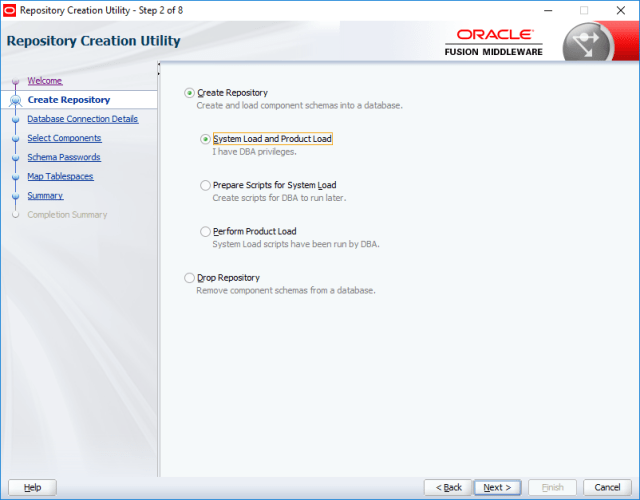
For all WebLogic labs, I suggest the same password for Database and WebLogic. You can go for simple passwords like “YourName123” which satisfies “most” of the implied complexity for passwords.


If you have entered the database credentials and other details correctly, the checking should be done within no time.
Now we will create the repository for our domain. Please note, the new profile name could be anything. Instead of “DEV” which is by default assigned by Oracle, you may choose your name in that place. Make sure you note down the name of the profile somewhere for future references. Select all the components as seen with the below image.
(Please note, I have copied the images from 12.2.1.4 installation and replaced few of the images with this post as one comment mentioned that I didn’t choose MetaData Services with the old image(s) provided, so please don’t get confused. Rest of the images provided may “miss” the metadata services related information & instead of “DEV”, you may see “DEV1” at places. Please ignore)









Select same password for all schema.
I have the entire setup on a SSD, hence the time to create and configure the repo could be significantly much less than over a spinning drive system.

That completes our repository creation. Please make sure that you note down the repository name and the password(s) somewhere for future references.
Now we will create our 1st domain with our fresh Weblogic 12c 12.2.1.3 environment. Just make sure that the JDK installation path is the 1st entry in the PATH environment variable.
Invoke “config.cmd” file as administrator from “D:\Weblogic\Middleware\Oracle_common\common\bin” folder. Adjust the path according to your installation preferences.

We will create a new domain for the lab now. Leave the default domain location as suggested by Oracle. Change it ONLY if you know what you are doing at this point of time.

For Oracle Forms and reports, the below product selection is spanned over 3 different images. Make a list of the items selected, and make sure you don’t miss any of them before proceeding to next step.


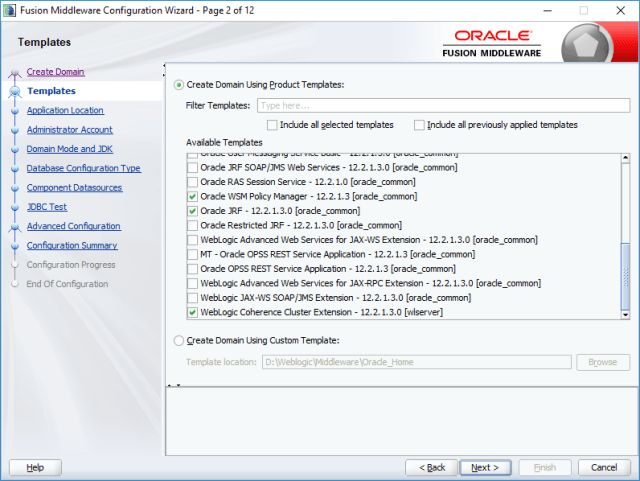
Once all elements are selected for the domain, you can proceed.

As a standard approach, I am using the same password for the WebLogic Administrator account, leave the suggested administrator name as “weblogic”


We’ll go for production for Domain Mode. JDK location will be automatically picked. Do not change it, unless you have a valid reason.
Now we have to supply the repository details, those we have saved during the creation of repository. The details will be cross checked prior by the configuration tool. Once after supplying the details click the “Get RCU Configuration” button.




Once the repository validations done, it’s time to select the components for your domain. Make sure the checked elements are selected for your domain as well.

Do not miss to select “WSMPM-MAN-SVR” for the Server Groups, failing will FAIL the configuration of the domain. I don’t know what the heck it is, I may read about it one day and update myself. For now, I suggest you select the said group from the drop down list and proceed.

















Failing to select the Server Groups will land you on this page, which you don’t want! Make sure you will do the “WSMPM-MAN-SVR” Selection for the Server Groups.

I corrected the error at my side by dropping the repository, recreating & configuring the domain once again.


So we have created a classic domain now. We need to setup an OHS instance and setup the domain for deploying our forms based applications now.
To configure the newly configured domain, you may use the 12.2.1.2 configuration instructions as posted here
Right now, you can use my previous posts about Install Weblogic 12c and setting up OHS, forms & reports for WebLogic 12c as reference materials to setup your new classic domain or wait for me to post a followup with version specific details.
- https://simpleoracle.com/2016/01/05/oracle-12c-database-weblogic-forms-reports/
- https://simpleoracle.com/2016/01/13/oracle-12c-forms-reports-configure-for-deployments/
Hope it helps few souls out there
regards,
rajesh
